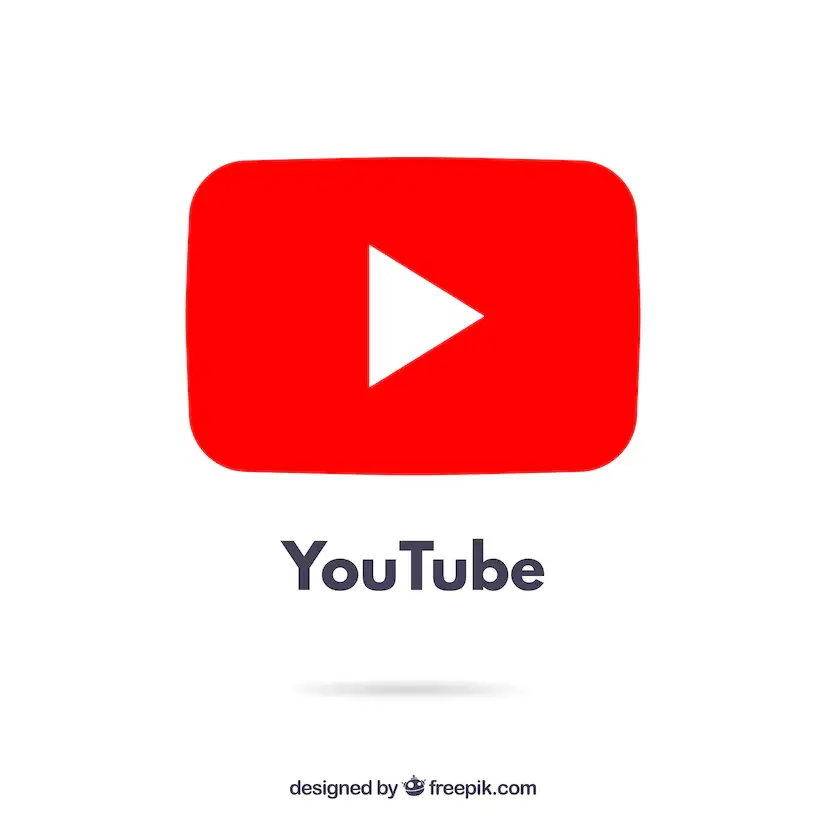
Presentations now must always include multimedia information since it enables speakers to interact more actively with the audience. Video is a common type of multimedia, and YouTube, the biggest site for sharing videos, has a huge selection of content. You’re in luck if you want to improve your PowerPoint presentation by adding a YouTube video! With the help of PowerPoint, you can easily include YouTube videos in your presentations, making for an engaging visual experience.
The days of navigating between programs or requiring an internet connection to play videos are long gone. You may play a YouTube video smoothly as an internet video within your PowerPoint presentation, guaranteeing a smooth and continuous flow.
Source: https://slidemodel.com/how-to-embed-a-youtube-video-in-powerpoint/
YouTube: https://youtu.be/w_dil0uYST8
You may enthral your audience with interesting and engaging video material by following the easy instructions in this blog post on how to embed a YouTube video as an online video in PowerPoint. So, if you’re wondering “how to embed a YouTube video in PowerPoint?” reading this blog post will be helpful. Let’s get started and learn how to use the power of YouTube videos incorporated in PowerPoint to bring life to your presentations.
How to Embed a YouTube Video in PowerPoint as an Online Video
Embedding YouTube video in PowerPoint as an online video can be done following a few easy steps. To add a YouTube video to PowerPoint as an online video, follow these steps:

Source: https://slidemodel.com/how-to-embed-a-youtube-video-in-powerpoint/
YouTube: https://youtu.be/S2sCNNz_Idw
Steps to Follow
1: Open your PowerPoint presentation and navigate to the slide where you want to embed the video.
2: Visit YouTube and locate the desired video. Below the video, click on the “Share” button.
3: Click on the “Embed” option to access the YouTube video’s embed code.
4: Customize the video player options, such as autoplay, video size, and suggested videos, by clicking on the corresponding checkboxes.
5: Copy the embed code provided in the box below the player options.
6: Return to PowerPoint and select the “Insert” tab from the top toolbar. Choose the “Video” option from the Media group.
7: In the dialogue box that appears, select the “Online Video” option.
8: Paste the previously copied embed code into the “From a Video Embed Code” field and click “Insert.”
9: The YouTube video will now appear in your PowerPoint slide, and you can resize or reposition it as needed.
How to Insert a Video into PowerPoint Using an Embed Code
You can insert a video into PowerPoint using an embed code. The following steps illustrate how to insert YouTube video into PowerPoint using an embed code:

Source: https://efficiency365.com/2015/03/09/did-you-know-you-can-insert-youtube-videos-into-powerpoint/
YouTube: N/A
Steps to Follow
1: Open PowerPoint and navigate to the desired slide.
2: Visit YouTube and find the video you wish to insert into your presentation.
3: Below the video, click on the “Share” button and then select the “Embed” option.
4: In the Embed dialogue box, select and copy the embed code provided.
5: Return to PowerPoint and click on the “Insert” tab on the top toolbar. From the Media group, choose the “Video” option.
6: Select the “Online Video” option in the dialog box.
7: Paste the YouTube embed code into the “From a Video Embed Code” field and click “Insert.”
8: The video will now be integrated into your PowerPoint slide, ready for customization, resizing, or relocation.
How to Insert a YouTube Video as a Screencast
You can embed a YouTube video in PowerPoint as a screencast. Just follow these simple steps:

Source: https://www.bandicam.com/screencast/
YouTube: N/A
Steps to Follow
1: Launch the screen recording software of your choice (e.g., OBS Studio, Camtasia).
2: Play the YouTube video you wish to capture as a screencast.
3: Begin recording your screen as the YouTube video plays. Ensure that the recording window captures both the YouTube video and your PowerPoint presentation.
4: Upon completing the screencast, save the recorded video to your desired location.
5: Return to PowerPoint and navigate to the slide where you want to insert the screencasted YouTube video.
6: Select the “Insert” tab from the top toolbar and choose the “Video” option from the Media group.
7: Browse your computer’s file system to locate the saved screencast video, select it, and click “Insert.”
8: Customize the video appearance, resizing, or repositioning as necessary.
How to Add a YouTube Video via iSpring Suite in PowerPoint
You can also embed YouTube video in PowerPoint via iSpring Suite. To do this, follow the steps given below:

Source: https://cd-e.com/product/ispring-suite-max/
YouTube: https://youtu.be/Z2-R9B6Pgjc
Steps to Follow
1: Install and open the iSpring Suite plugin for PowerPoint.
2: Locate the YouTube video you wish to add to your presentation and copy its URL.
3: Return to PowerPoint and navigate to the slide where you’d like to integrate the video.
4: Click on the “iSpring Suite” tab in the top toolbar and select the “Web Object” option.
5: In the dialogue box, paste the YouTube video URL into the “URL” field and click “OK.”
6: The iSpring Suite plugin will fetch and embed the YouTube video in your PowerPoint slide.
7: Adjust the video’s size, position, or playback settings to suit your preferences.
Why Should You Use Video in Your PowerPoint Presentation?
Using videos in PowerPoint presentations is beneficial. Below are some of the reasons why you should use videos in your PowerPoint presentations:

Source: https://www.participoll.com/how-to-insert-a-video-into-your-powerpoint-presentation/
YouTube: N/A
Attention-Grabbing and Captivating
It is becoming more and more difficult to capture and retain the audience’s attention in today’s fast-paced and information-rich society. The ability to use videos in PowerPoint presentations is one of its main benefits. With attention spans constantly dwindling, the incorporation of videos provides an effective solution by adding a dynamic multimedia element to presentations. This not only adds interest and immersion for the audience while breaks up the monotony of text-heavy presentations.
Videos’ visual and aural elements are essential for keeping viewers’ attention throughout the whole presentation. Videos efficiently capture and maintain the audience’s attention by appealing to various senses, ensuring that they remain actively engaged and receptive to the information being delivered. This strategic use of videos helps combat the diminishing attention spans and significantly enhances the overall impact and effectiveness of the presentation, leaving a lasting impression on the audience.
Visualizing Complex Concepts
Certain ideas and concepts can be inherently challenging to convey through text or static images alone. However, videos serve as an incredibly effective medium to illustrate and visualize complex information, allowing for a deeper level of understanding and comprehension among the audience. By incorporating videos into PowerPoint presentations, presenters can enhance the clarity and accessibility of their message.
Animated videos, in particular, offer a powerful tool to demonstrate intricate processes, timelines, or abstract concepts that might otherwise be difficult to comprehend solely through verbal descriptions or static visuals. Videos’ dynamic nature allows presenters to simplify difficult concepts into easily consumable visual sequences, giving viewers a more interesting and immersive learning experience. This visual depiction not only helps with knowledge retention but also encourages a stronger connection to and comprehension of the subject matter being discussed.
Enhancing Emotional Appeal
Delivering compelling presentations requires, among other things, a fundamental understanding of how to appeal to the audience’s emotions. Videos play a crucial part in reaching this goal because of their exceptional capacity to arouse emotions and build strong connections with the audience.
By strategically incorporating emotionally compelling videos into their presentations, speakers can effectively convey their message and establish a stronger and more profound connection with their audience. This emotional resonance goes beyond mere information dissemination; it creates a memorable and transformative experience for the attendees.
The effectiveness of emotions in presentations depends on their capacity to have a long-lasting effect on the audience, ensuring that the presentation’s material sticks with them long after the event has ended. Presenters may establish a stronger connection with their audience and create a more memorable and meaningful experience by using videos that induce emotions such as empathy, inspiration, or even humour.
Engaging Communication
The inclusion of videos in PowerPoint presentations allows for more dynamic and engaging communication. Videos provide a special chance to present live demonstrations, testimonies, interviews, or instances from real life that firmly establish the speaker’s points or theories.
Presenters may successfully bring their topic to life and pique the audience’s interest by using these visual and audio components. This interactive element encourages a more engaging and engaged session while also increasing audience participation. Presenters may engage their audience in a shared experience through the use of videos, allowing them to actively participate in the presentation, ask questions, and add to the debate. This cooperative approach not only increases the presentation’s overall effect but also encourages connections and participation among the participants, making the session more memorable and significant.
Increased Information Retention
Research suggests that engaging multiple senses through multimedia elements aids in better information retention and understanding. Speakers have the rare chance to harness the power of both visual and aural stimulation by including videos in their lectures, considerably enhancing the overall impact of their message. Audience members are more likely to remember and retain knowledge when it is provided to them in a multisensory way.
Videos’ visual elements aid in drawing viewers’ attention and helping to visualize the material, which makes it simpler for viewers to understand and retain. The auditory component of videos, which may include conversation, sound effects, or music, also adds another level of involvement and improves the whole experience.
Flexibility and Versatility
Videos provide presenters with a variety of alternatives, accommodating different presenting styles and subject matter, ensuring that there is something appropriate for any situation. These videos can be found on trustworthy video-sharing websites, in instructional materials, or even be original works by the presenter, offering a degree of customization and personalization. By selecting videos that align with the specific content and objectives of their presentation, speakers can effectively enhance the overall impact and engagement of their message.
Furthermore, videos can be seamlessly embedded into PowerPoint slides, allowing for smooth transitions and cohesive integration within the overall presentation structure. The audience will have a smooth and fluid presentation experience thanks to the seamless integration, which not only gives the presentation a professional touch but also guarantees that the videos blend in with the rest of the content. Presenters have the freedom to select the most appropriate videos that fit their speaking style and strongly bolster their main arguments.
Conclusion
Hopefully, you have now understood how to embed a YouTube video in PowerPoint. A quick and efficient technique to improve your presentations is to include a YouTube video as an online video in PowerPoint. Without the use of additional programs or internet connections, it enables you to smoothly insert interesting video material into your presentations. You may easily engage your audience and give a more dynamic and engaging presentation experience by adhering to the strategies described in this blog post.
FAQs
1) How do you embed a video into a PowerPoint presentation?
Select Video from the Insert tab to add a video to a PowerPoint presentation. Click Insert after choosing the desired video file.
2) Why can’t I embed a YouTube video into PowerPoint?
If you follow all the steps needed to embed a YouTube video into PowerPoint correctly, there shouldn’t be any issues.
3) How to embed a YouTube video in PowerPoint with start and end time?
Copy the YouTube video’s URL and paste it into the Insert Video dialogue box to embed a YouTube video with a start and finish time in PowerPoint. Then, insert the video’s start and end times.
4) How do I embed a video from YouTube?
Copy the YouTube video’s URL and paste it into the Insert Video dialogue box to embed the video. Click Insert after choosing the video you wish to embed.



